A Carrier thermostat blank screen might indicate power issues or internal component malfunctions. Troubleshoot by checking power supply and resetting the device.
A blank screen on your Carrier thermostat can be a frustrating issue, disrupting your home’s comfort. Often, the root cause could be as simple as a power interruption or battery failure. First, ensure the thermostat is receiving power by inspecting the circuit breaker and wiring connections.
Sometimes, a reset can resolve temporary glitches. If these steps don’t restore the display, there might be internal problems requiring professional assistance. Regular maintenance and timely battery replacements can prevent such issues, keeping your thermostat in optimal condition. A well-functioning thermostat not only ensures comfort but also enhances energy efficiency, saving on utility bills.
Common Causes
A blank screen on your Carrier thermostat can be annoying. Knowing the common causes helps solve the problem quickly. Below are the most frequent reasons your thermostat display might be blank.
Power Issues
Power issues are the most common cause of a blank screen. Ensure the thermostat is getting power.
- Dead Batteries: Replace the batteries if they are dead.
- Tripped Circuit Breaker: Check your circuit breaker box. Reset any tripped breakers.
- Loose Wiring: Inspect the wiring connections at the thermostat. Tighten any loose wires.
Display Malfunctions
Display malfunctions can also cause a blank screen. Addressing these can restore your thermostat’s functionality.
- Faulty Display: The display itself could be faulty. Replace the display if needed.
- Software Glitches: Sometimes, a software glitch can cause issues. Reset the thermostat to fix this.
- Dirty Screen: Dust or dirt on the screen can cause problems. Clean the screen with a soft cloth.
Understanding these common causes helps troubleshoot your Carrier thermostat. Address these issues to get your thermostat working again.
Checking Power Supply
Is your Carrier thermostat showing a blank screen? The power supply might be the issue. Ensuring the thermostat gets power is crucial. Here’s how to check the power supply:
Circuit Breakers
First, inspect the circuit breakers in your home. Sometimes, a tripped breaker can cut off power to the thermostat. Follow these steps to check:
- Find your home’s breaker panel.
- Look for any tripped breakers.
- Reset any tripped breakers by flipping them off and on.
Power Outages
Power outages can also cause a blank screen. Confirm if there was a recent power outage in your area. Here’s what to do:
- Check your other appliances.
- Verify with your power company.
- Ensure the power is restored before troubleshooting further.
| Possible Issue | Solution |
|---|---|
| Tripped Breaker | Reset the breaker |
| Power Outage | Wait for power to return |
Battery Replacement
Experiencing a blank screen on your Carrier thermostat can be frustrating. Often, the issue stems from dead or low batteries. Replacing the batteries is a simple fix, but it’s essential to know the correct steps. Follow this guide to get your thermostat up and running again.
Identifying Battery Type
Before replacing the batteries, identify the correct type for your Carrier thermostat. Most models use AA or AAA batteries. Some may use special coin cell batteries.
To find out, check the user manual or the back of the thermostat. The battery compartment often has a label indicating the required battery type.
Replacing Batteries
- Turn off the thermostat to ensure safety.
- Remove the thermostat from the wall mount. Usually, this involves pulling the unit straight out.
- Open the battery compartment. This is usually on the back or underside of the unit.
- Remove the old batteries. Dispose of them properly.
- Insert new batteries. Ensure the correct orientation of the positive and negative ends.
- Close the battery compartment.
- Mount the thermostat back on the wall.
- Turn the thermostat back on and check the screen.
If the screen remains blank, there might be another issue. Consult a professional for further assistance.

Credit: m.youtube.com
Wiring Problems
Experiencing a blank screen on your Carrier thermostat can be frustrating. Wiring problems are often the cause of this issue. Ensuring all connections and wires are in good condition is crucial. Let’s delve into some common wiring problems that could affect your thermostat’s display.
Loose Connections
Loose connections can disrupt the power supply to your thermostat. This can lead to a blank screen. Ensure all wires are firmly connected to their terminals. Sometimes, vibrations or slight movements can loosen these connections. Regularly check and tighten all wiring connections.
| Connection Point | Possible Issue |
|---|---|
| Thermostat terminals | Loose wires |
| Control board | Disconnected wires |
Damaged Wires
Damaged wires can interrupt the power flow to your thermostat. Inspect all wires for any signs of wear or damage. This includes fraying, cuts, or exposed copper. Damaged wires can cause short circuits, leading to a blank screen.
- Check for visible wear and tear on wires.
- Replace any damaged wires immediately.
- Ensure wires are not pinched or bent sharply.
Using a multimeter can help test the continuity of the wires. This ensures they are conducting electricity properly. If unsure, consult a professional to avoid further damage.
Resetting The Thermostat
A blank screen on your Carrier thermostat can be frustrating. Often, a simple reset can fix the issue. There are two main types of resets: a soft reset and a hard reset. Understanding the difference can help you troubleshoot effectively.
Soft Reset
A soft reset is the easiest way to try and fix the blank screen. It is less intrusive and can often resolve minor issues without losing your settings.
- Press the “Reset” button on your thermostat.
- Hold it for about 5 seconds.
- Release the button and wait for the screen to come back.
If the screen remains blank, you may need to try a hard reset. This involves more steps but can solve deeper issues.
Hard Reset
A hard reset is more comprehensive. It will reset the thermostat to its factory settings. Note that you will lose all custom settings.
- Turn off the thermostat and remove it from the wall.
- Disconnect the wires carefully.
- Wait for about 1 minute.
- Reconnect the wires and mount the thermostat back on the wall.
- Turn the thermostat back on.
After completing these steps, your thermostat should restart. If the screen is still blank, you may need professional help.
Important: Always refer to your thermostat’s manual for specific reset instructions.
Firmware Updates
Firmware updates can breathe new life into your Carrier thermostat. They can fix bugs, add features, and improve performance. A blank screen issue can often be solved with a simple firmware update.
Checking Version
First, find out your current firmware version.
- Go to the thermostat menu.
- Select “Settings”.
- Navigate to “About Thermostat”.
Here, you will see the firmware version. Note it down.
Updating Firmware
Next, check for available updates.
- Visit the Carrier website.
- Go to the “Support” section.
- Search for your thermostat model.
- Check for firmware updates.
If an update is available, download it. Follow the instructions provided on the website.
Important: Do not turn off the thermostat during the update process.
Thermostat Settings
Carrier thermostats offer various settings to optimize comfort and energy efficiency. Understanding these settings can help you fix a blank screen issue. Key settings include screen timeout and brightness controls. Knowing these can enhance your thermostat experience.
Screen Timeout
The screen timeout setting controls how long the display stays active. Adjusting this can prevent the screen from going blank too soon.
Follow these steps to adjust the screen timeout:
- Press the Menu button on your thermostat.
- Select the Settings option.
- Navigate to Display settings.
- Adjust the screen timeout duration.
Setting a longer timeout can keep the display on longer. This can help you avoid a blank screen when you need it most.
Brightness Controls
Brightness controls adjust the screen’s visibility. Proper brightness settings can prevent the screen from appearing blank.
To adjust the brightness:
- Access the thermostat’s Menu.
- Go to the Settings section.
- Select Display settings.
- Find the Brightness option and adjust accordingly.
Ensure the brightness is high enough to read the screen easily. Too low brightness can make it seem like the screen is off.
| Setting | Steps |
|---|---|
| Screen Timeout | MenuSettingsDisplayAdjust Timeout |
| Brightness | MenuSettingsDisplayAdjust Brightness |
Adjusting both the screen timeout and brightness settings can help you avoid a blank screen. These simple steps ensure your thermostat functions optimally.
Professional Inspection
When your Carrier thermostat screen goes blank, it might need a professional inspection. A professional can diagnose the issue accurately. They ensure your HVAC system runs efficiently.
When To Call A Technician
If your Carrier thermostat screen stays blank after basic troubleshooting, call a technician. Here are some signs:
- The screen remains blank despite resetting the thermostat.
- The HVAC system does not respond.
- You notice unusual noises from the thermostat.
Calling a technician ensures safety and proper functioning. Do not attempt to fix complex issues yourself.
Finding A Qualified Expert
Finding a qualified HVAC technician is crucial. Here are steps to help:
- Check for certifications and licenses. Technicians should have proper credentials.
- Read online reviews and ratings. Look for consistent positive feedback.
- Ask for referrals from friends or family.
- Request a written estimate. Ensure transparency in pricing.
Choose a technician with experience in Carrier thermostats. A knowledgeable expert can quickly identify and resolve the issue.
| Criteria | Details |
|---|---|
| Certifications | Look for NATE or HVAC Excellence certifications |
| Experience | Prefer technicians with Carrier thermostat expertise |
| Reviews | Check Google and Yelp reviews |
| Estimate | Request a detailed, written estimate |
Following these steps ensures you find a reliable technician. Your Carrier thermostat will be back to normal in no time!
Thermostat Compatibility
Choosing the right thermostat for your home can be tricky. Compatibility is key. Ensure your thermostat works well with your HVAC system. Also, consider integration with smart home devices. This guide explains how to check compatibility.
Hvac System Compatibility
Your thermostat must work with your HVAC system. Carrier thermostats support various systems. These include gas, electric, and heat pump systems. Check your HVAC system type before buying a thermostat.
- Gas systems
- Electric systems
- Heat pump systems
Check the voltage of your system. Carrier thermostats usually support low-voltage systems. High-voltage systems need special thermostats. Look at the existing wiring in your home. Match it with the thermostat’s wiring requirements.
Smart Home Integration
Many modern homes use smart devices. Ensure your Carrier thermostat integrates with these devices. Popular smart home systems include:
- Amazon Alexa
- Google Home
- Apple HomeKit
Check if the thermostat supports these platforms. Some Carrier thermostats offer app control. Control your thermostat from your phone. Enjoy the convenience of adjusting settings remotely.
Look for thermostats with Wi-Fi capabilities. These offer the best smart home integration. Stay connected and manage your home’s comfort with ease.
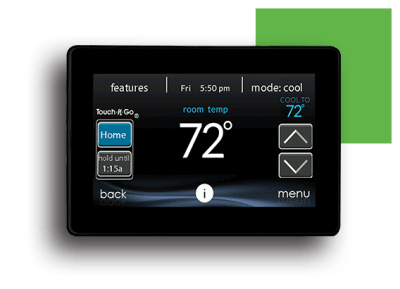
Credit: www.carrier.com
Environmental Factors
Environmental factors can impact the performance of your Carrier thermostat. Understanding these factors can help prevent a blank screen issue. Two major environmental factors are temperature extremes and humidity levels.
Temperature Extremes
Temperature extremes can cause a Carrier thermostat to malfunction. Extremely hot or cold conditions can affect the thermostat’s display. Ensure your thermostat is not in direct sunlight or near heating vents.
Here are some tips to manage temperature extremes:
- Install the thermostat away from windows and doors.
- Avoid placing it near appliances that generate heat.
- Keep it in a central location for accurate readings.
Humidity Levels
High humidity can also cause a blank screen on your Carrier thermostat. Excess moisture can damage the internal components of the thermostat. Similarly, very low humidity can cause static electricity, leading to malfunction.
Ways to control humidity levels include:
- Use a dehumidifier in humid conditions.
- Ensure proper ventilation in the area.
- Regularly check and maintain humidity levels in your home.
Monitoring and adjusting these environmental factors can extend the life of your thermostat. Keep these tips in mind to avoid issues with your Carrier thermostat.
Software Glitches
Carrier thermostats are reliable. But sometimes, you might face a blank screen. One common reason is a software glitch. These glitches can disrupt the thermostat’s display.
Identifying Bugs
First, check if the thermostat’s software is up to date. Outdated software can cause bugs. Look for unusual behaviors. Examples include delayed responses or incorrect temperature displays.
Next, restart the thermostat. This can help identify if the issue is temporary. Follow these steps:
- Turn off the thermostat.
- Wait for one minute.
- Turn it back on.
If the screen is still blank, the issue could be deeper. Consider checking the thermostat’s manual for troubleshooting tips.
Fixing Glitches
Some glitches can be fixed with a reset. To reset your Carrier thermostat:
- Locate the reset button.
- Press and hold it for five seconds.
- Wait for the thermostat to reboot.
If resetting does not work, check for firmware updates. Follow these steps:
- Go to the Carrier website.
- Search for your thermostat model.
- Download any available updates.
- Follow the installation instructions.
For persistent issues, contact Carrier support. They can provide specific solutions.
Thermostat Replacement
A blank screen on your Carrier thermostat signals a problem. Sometimes, a simple fix works. Other times, a replacement is necessary. Replacing your thermostat can improve home comfort. It also helps save energy. Here’s when to replace and how to choose a new model.
When To Replace
Knowing when to replace your thermostat is crucial. Here are signs to look for:
- The screen stays blank after troubleshooting
- The thermostat is over ten years old
- The unit is not responsive to settings
- Frequent temperature swings in your home
- High energy bills without any other explanation
If any of these signs are present, consider a new thermostat. A timely replacement ensures your home remains comfortable.
Choosing A New Model
Selecting the right thermostat is vital. Here are tips to help:
| Feature | Benefit |
|---|---|
| Programmable | Saves energy by setting schedules |
| Smart Thermostat | Remote control via smartphone |
| Wi-Fi Enabled | Connects to home network |
| Touchscreen Display | User-friendly interface |
Consider the size of your home. Larger homes might need advanced features. Small homes can do with basic models. Think about your lifestyle. A busy schedule benefits from smart thermostats.
Energy Star-rated models save money and reduce environmental impact. Carrier brand offers reliable options for every home. Make sure the new model is compatible with your HVAC system.
Replacing your thermostat is a smart move. It enhances comfort and efficiency. Choose wisely for the best results.
User Manual Reference
Experiencing a blank screen on your Carrier thermostat can be frustrating. The user manual can be a valuable resource in such situations. It provides step-by-step guidance to troubleshoot and resolve issues effectively. Let’s explore how to find and use the manual for your Carrier thermostat.
Finding The Manual
Locating the user manual is the first step to fixing your thermostat issue. Here’s how you can find it:
- Check the original packaging of your thermostat.
- Visit the Carrier website and navigate to the support section.
- Search for your specific thermostat model number.
- Download the PDF version of the user manual.
Having the manual on hand is essential. It contains specific information tailored to your model.
Using The Manual
Once you have the manual, it’s crucial to use it effectively. Here’s how to make the most out of it:
- Identify the Problem: Look for the troubleshooting section.
- Follow Instructions: Carefully follow the step-by-step guides.
- Check Visual Aids: Use diagrams and images for better understanding.
- Note Safety Tips: Always adhere to safety instructions to avoid harm.
Understanding the manual helps you troubleshoot the blank screen issue. It ensures you handle the thermostat correctly and safely.

Credit: www.climatesystems.net
Energy-saving Modes
Carrier thermostats come with multiple energy-saving modes. These modes help reduce energy consumption and lower your electricity bill. Understanding and utilizing these modes can enhance your home’s energy efficiency and comfort.
Identifying Modes
Carrier thermostats have different energy-saving modes. Each mode serves a unique purpose:
- Eco Mode: This mode adjusts the temperature to save energy.
- Sleep Mode: Designed for nighttime, it maintains a comfortable temperature while saving energy.
- Vacation Mode: Keeps energy use low when no one is home.
Check the user manual or the Carrier website for specific details on each mode.
Adjusting Settings
Adjusting the settings of your Carrier thermostat is simple. Follow these steps:
- Press the Menu button on your thermostat.
- Select the Settings option.
- Navigate to the Energy-Saving Modes section.
- Choose the desired mode: Eco, Sleep, or Vacation.
- Adjust the temperature and duration as needed.
- Save your settings and exit the menu.
These steps ensure your thermostat operates efficiently, saving you energy and money.
| Mode | Purpose | When to Use |
|---|---|---|
| Eco Mode | Adjusts temperature to save energy. | Daily use |
| Sleep Mode | Maintains comfort at night. | Nighttime |
| Vacation Mode | Minimizes energy use when away. | Extended absences |
Using these modes effectively can significantly reduce energy consumption. Ensure your thermostat settings are optimized for your lifestyle.
Factory Reset
Seeing a blank screen on your Carrier Thermostat can be frustrating. A factory reset might solve the problem. This process restores the thermostat to its default settings.
Steps To Reset
Follow these steps to perform a factory reset:
- Locate the reset button on your thermostat. It’s usually on the side or back.
- Press and hold the reset button for 10 seconds.
- Wait for the screen to turn off and then turn back on.
- Release the button once the screen lights up.
The reset process is now complete.
Post-reset Setup
After resetting, you need to set up your thermostat again:
- Select your language preference.
- Set the date and time.
- Choose your temperature units (Celsius or Fahrenheit).
- Configure your Wi-Fi settings to connect to your network.
- Set your heating and cooling preferences.
Refer to the user manual for detailed instructions.
| Step | Description |
|---|---|
| 1 | Press and hold the reset button for 10 seconds. |
| 2 | Wait for the screen to turn off and then on. |
| 3 | Release the button once the screen lights up. |
| 4 | Select language, set date/time, and configure preferences. |
These simple steps will get your Carrier Thermostat back to working condition.
Checking Hvac System
A blank screen on your Carrier thermostat can be frustrating. This issue usually indicates a problem with your HVAC system. Checking your HVAC system can help you identify the root cause and find the right solution.
System Malfunctions
There are several reasons your Carrier thermostat might show a blank screen:
- Power Issues: Check if there is a power outage or tripped circuit breaker.
- Blown Fuse: Inspect the fuse in the HVAC control board.
- Wiring Problems: Ensure all wires are properly connected.
- Thermostat Batteries: Replace the batteries if they are dead.
Repair Solutions
Once you identify the problem, apply the appropriate solution:
- Restore Power: Reset the circuit breaker or call an electrician.
- Replace Fuse: Swap out the blown fuse with a new one.
- Fix Wiring: Secure any loose wires or reconnect them.
- Change Batteries: Install fresh batteries in the thermostat.
Regular maintenance of your HVAC system can prevent these issues. Make sure to schedule annual check-ups with a professional HVAC technician.
Thermostat Placement
Proper thermostat placement is crucial for efficient home heating and cooling. It helps in maintaining a comfortable temperature and preventing issues like a blank screen. Let’s explore where to place your thermostat for optimal performance.
Optimal Locations
Placing your thermostat in the right spot ensures accurate temperature readings. Here are some optimal locations:
- Central location: Install it in a central part of your home.
- Interior walls: Choose an interior wall for consistent readings.
- Common rooms: Place it in frequently used rooms like the living room.
Avoiding Bad Spots
Avoid placing your thermostat in locations that can lead to inaccurate readings. Here are some spots to avoid:
- Direct sunlight: Avoid placing it near windows or in direct sunlight.
- Near vents: Do not place it near air vents or ducts.
- Exterior walls: Avoid placing it on exterior walls exposed to outdoor temperatures.
- Kitchen: Avoid installing it in the kitchen where cooking can affect readings.
Thermostat Cleaning
A blank screen on your Carrier thermostat can be frustrating. Often, dirt and dust cause this issue. Cleaning your thermostat can solve the problem. Below are steps to clean the screen and the internal parts of your thermostat.
Cleaning The Screen
Start by cleaning the screen. You will need a soft cloth and some mild cleaner.
- Turn off the thermostat.
- Wipe the screen gently with a soft cloth.
- Use a mild cleaner if needed.
- Ensure the screen is dry before turning on the thermostat.
Do not use harsh chemicals. They can damage the screen. Avoid using excessive water. It can seep into the device.
Internal Cleaning
Dust can accumulate inside the thermostat. This can cause the screen to go blank. Follow these steps to clean the internal parts:
- Turn off the power supply to the thermostat.
- Remove the cover carefully.
- Use a small brush to dust the internal parts.
- A can of compressed air can help remove stubborn dust.
- Replace the cover securely.
- Turn the power back on.
Be gentle while cleaning inside. Avoid disturbing the wiring. Ensure the cover is replaced correctly to prevent further issues.
| Cleaning Task | Tools Needed | Steps |
|---|---|---|
| Screen Cleaning | Soft Cloth, Mild Cleaner | Turn off, Wipe, Dry |
| Internal Cleaning | Small Brush, Compressed Air | Turn off power, Remove cover, Dust, Replace cover, Turn on power |
User Error
A blank screen on your Carrier thermostat can be frustrating. Often, the cause is simple user error. Understanding common mistakes and proper usage can help you avoid these issues.
Common Mistakes
Users often overlook basic steps, leading to a blank screen. Here are some common mistakes:
- Power Supply Issues: Forgetting to check the power source.
- Incorrect Settings: Setting modes incorrectly.
- Battery Problems: Using dead or low batteries.
- Wiring Errors: Incorrect wiring during installation.
Avoiding these mistakes ensures better performance of your thermostat.
Proper Usage
Proper usage of your Carrier thermostat is essential. Follow these steps to ensure your thermostat works well:
- Check the Power Source: Ensure the thermostat is properly plugged in.
- Set Correct Modes: Choose the right mode for heating or cooling.
- Replace Batteries Regularly: Use fresh batteries for uninterrupted service.
- Verify Wiring: Double-check the wiring according to the manual.
Following these steps can prevent a blank screen and other issues.
Preventive Maintenance
Preventive maintenance is crucial to avoid issues with your Carrier thermostat. Regularly checking your thermostat can help prevent a blank screen. Proper care ensures your thermostat works efficiently for a long time.
Regular Checkups
Performing regular checkups on your Carrier thermostat is essential. Schedule these checkups once every few months. A quick inspection can detect minor issues before they escalate. Ensure all connections are secure. Look for any signs of wear and tear.
Maintenance Tips
Follow these simple maintenance tips to keep your Carrier thermostat in top shape:
- Clean the Screen: Wipe the screen gently with a soft, dry cloth.
- Check the Batteries: Replace the batteries every six months.
- Inspect Wiring: Ensure all wires are properly connected and secure.
- Update Firmware: Check for firmware updates and install them as needed.
- Keep it Dust-Free: Use a can of compressed air to remove dust from vents.
Implementing these tips can help maintain your thermostat’s functionality and prevent a blank screen.
Frequently Asked Questions
Why Is My Carrier Thermostat Screen Blank?
A blank screen often indicates power issues or wiring problems. Check the power source and connections.
How Do I Reset My Carrier Thermostat?
Locate the reset button on your thermostat and press it. Refer to the manual for specific instructions.
Can Low Batteries Cause A Blank Screen?
Yes, low or dead batteries can cause the screen to go blank. Replace batteries to resolve this issue.
What Should I Do If The Screen Stays Blank?
Check the circuit breaker and thermostat wiring. If unresolved, contact a professional technician.
Is A Blank Screen A Sign Of A Faulty Thermostat?
It can be. Power issues, wiring problems, or internal faults may cause a blank screen.
How Can I Check Thermostat Wiring?
Turn off the power and remove the thermostat cover. Inspect for loose, disconnected, or damaged wires.
Will A Tripped Circuit Breaker Cause This Issue?
Yes, a tripped circuit breaker can cut power to the thermostat, resulting in a blank screen.
Can A Power Outage Affect My Thermostat?
Yes, power outages can disrupt thermostat functionality, causing the screen to go blank.
Does A Blank Screen Mean I Need A New Thermostat?
Not necessarily. Check power sources, batteries, and wiring before considering replacement.
Can A Professional Fix A Blank Thermostat Screen?
Yes, a qualified technician can diagnose and fix issues causing a blank thermostat screen.
Conclusion
Troubleshooting a Carrier thermostat blank screen can be straightforward. Start with basic checks like power supply and settings. Consider professional help if issues persist. Ensuring your thermostat functions properly ensures comfort and efficiency in your home. Regular maintenance can prevent future problems and keep your system running smoothly.

